By setting up ConnectsVPN, you can significantly enhance your Android TV experience. Integrating ConnectsVPN with your Android TV is straightforward. To set up ConnectsVPN on your Android TV, simply follow the guide below 👇
Let’s begin with the most basic step. Learn how to download and install our ConnectsVPN App on your Android TV device. Follow the steps below:
- From your Android TV main menu, launch the Google Play Store and search for ConnectsVPN.
- Click the ConnectsVPN icon and select Install to get the App on your Android TV.
- Once the installation is completed, go back to the Main menu and navigate to My Apps > ConnectsVPN to launch it.
Once the ConnectsVPN application is installed on your Android TV then it’s time for you to login to the application and start using its great features.
Wondering how you do it? Follow the instructions below 👇
- Launch ConnectsVPN app
- You’ll be asked to scan a QR code from your mobile/tablet camera upon scanning the code you will be redirected to this link.
- You will be required to enter the six-digit code appearing on your Apple TV. Enter the code and hit Submit. Once done, the ConnectsVPN application will automatically log you in.
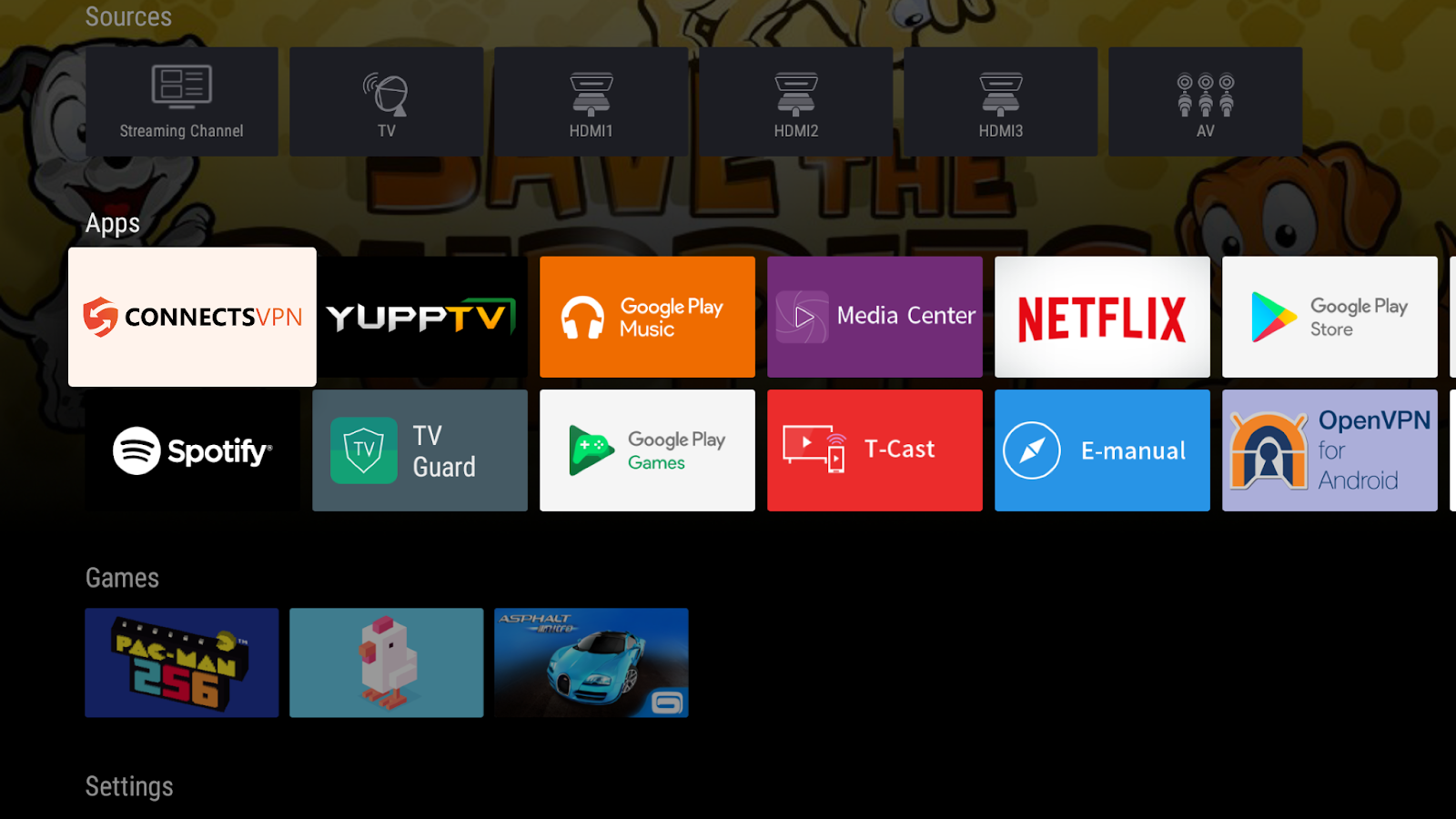
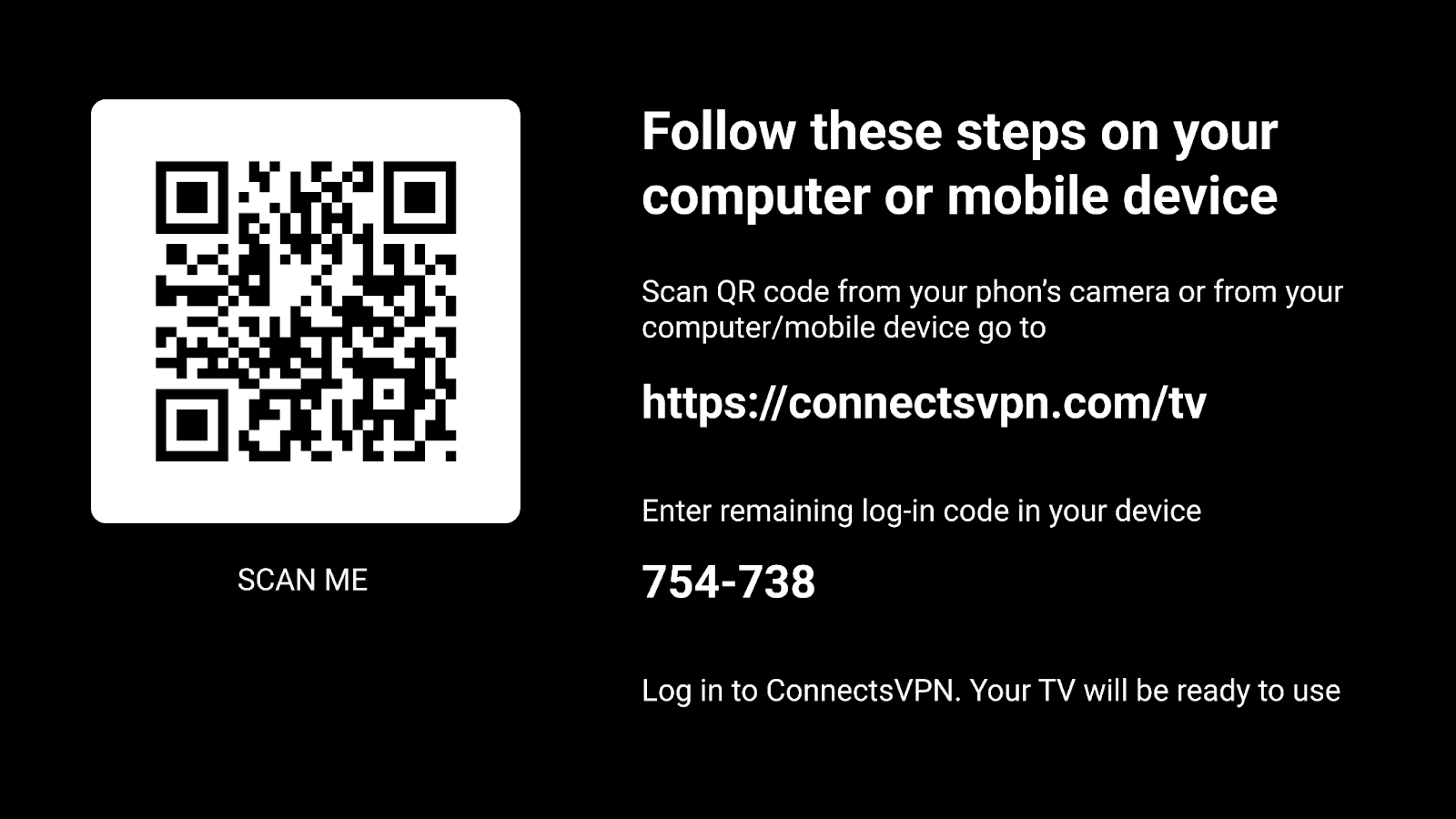
Upon login the ConnectsVPN app for the first time, you will need to allow the configuration on your Apple phone. When you attempt to connect, a pop-up will appear asking to allow the configuration.
Before the connection request screen, you will see the privacy policy screen where we have listed down our privacy policy. Please thoroughly read the privacy policy before you proceed.
Logging out from ConnectsVPN application is not something that we recommend because who wouldn’t want some extra security while using the internet? Still, if you are looking to log out from the ConnectsVPN application then you may proceed to follow the instructions below 👇
- Press the Profile icon from the top left panel.
- From the menu, press Profile.
- In the profile section locate and press the Logout button.
- Upon pressing the Logout button you will be logged out from the ConnectsVPN app successfully.

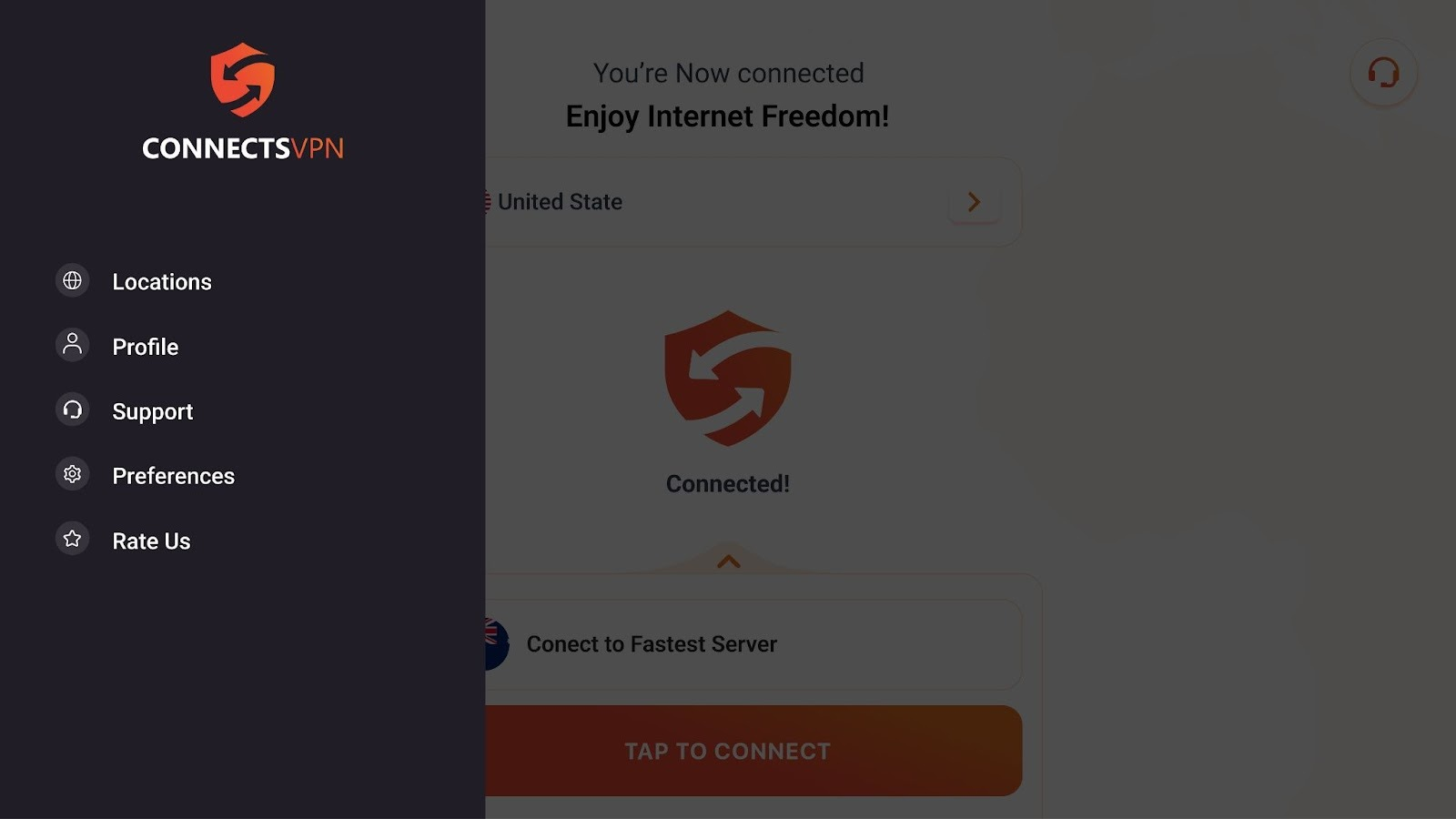
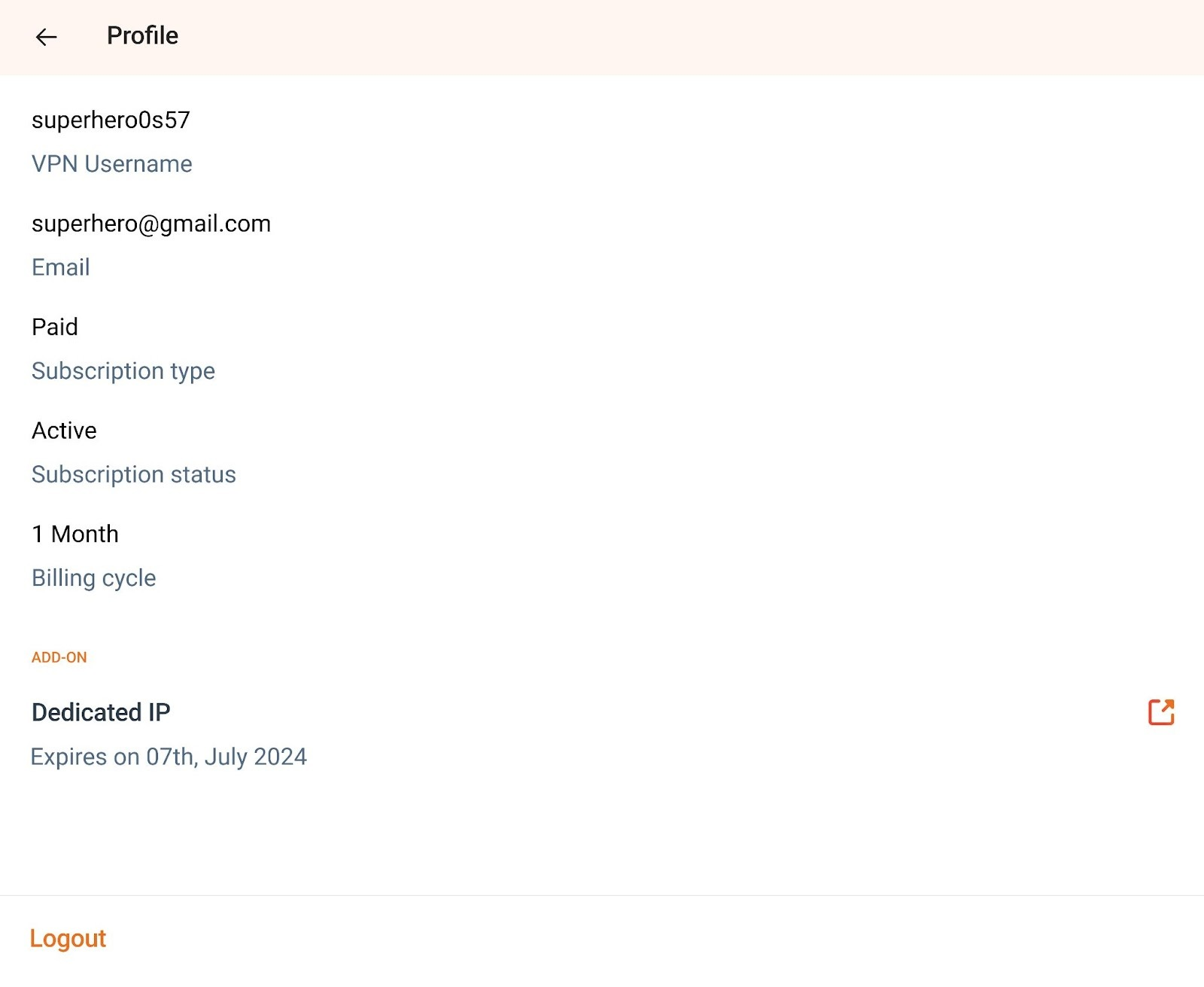
 Setup Guide
Setup Guide VPN Use Cases
VPN Use Cases Account & Billings
Account & Billings FAQs
FAQs